Download IconEdit Unicode Font and Symbol editor with C-source code output

Almost FREE Save as BDF, PNG, JPG, BMP, ICO, IEF, and IEP is free, and so is small test fonts as C-source code.
Runs on Windows Vista, 7, 8, 8.1, 10 or 11 with 1280x720 or bigger full color screen.
No installation on your PC: Just fetch and unpack the zip file and you are ready to go.
The zip file includes the full IconEdit product, including a font library, examples, and pdf manuals.
 Download the full IconEdit package as a zip file.
Download the full IconEdit package as a zip file.
IconEdit runs in Color or B&W Demo Mode until a valid license key has been entered.
Wait patiently for about 52Mb to download, then make a new directory and move the zip file there.
Start IconEdit
Right click the zip file to unpack about 182Mb and start IconEdit:
This is the first time IconEdit start dialog box:
![]()
If you accept the license conditions, but have no license key click Run IconEdit in Color Demo Mode (or B&W if you prefer).
This is the normal IconEdit start dialog box for color mode of IconEdit:
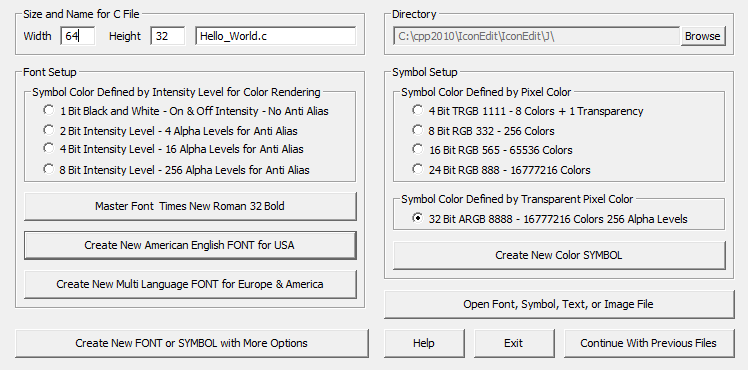
You can now start your IconEdit by creating a new Font, a new Color symbol, or open a Font, Symbol, Text, or Image File.
To make a color symbol set a new size such as 110x24, choose a color mode such as 32 bit ARGB (for transparency) and click Create New Color Symbol.
To make a text symbol click the text button for anti-alias text and write Hello World on the keyboard:

![]()
Press the Save DataSet As New File... button to save the symbol in "C" format if you have a license, or .ief format if you do not:

This is it !
